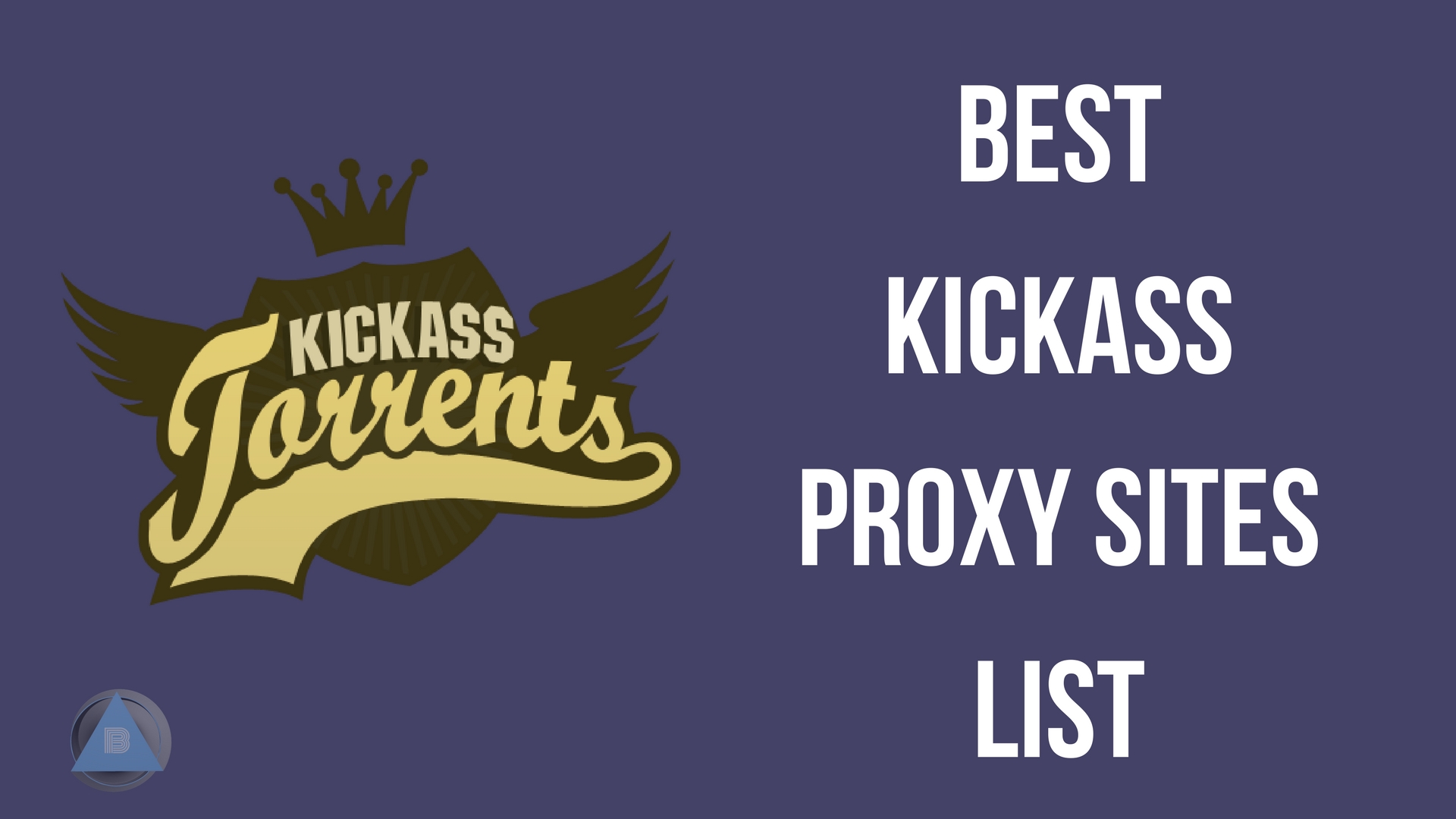Kodi Chromecast:- In today’s generation, smart TV’s are given loads of value because one can easily access to a variety of different apps like Amazon Prime, Netflix, etc and all for the comparatively low cost.
However, you can also install Kodi on Chromecast for endless streaming.
What is Kodi and How to get Kodi Chromecast running?
Kodi is Open source software especially designated by taking the idea of home entertainment in mind and the best thing is it is completely free.
Although in the start, it was only created for Microsoft Xbox and the name was given as Xbox Media Center (XBMC), the software started to evolve in one too many ways and started to build a community of its own.

Kodi is ran and managed by a non- profit XBMC foundation and is constantly upgraded by thousands of coders all around the world. Since the time it has been created in 2003, it has been shaped and shifted by almost 400 different software developers and has almost 300 translators.
How to install Kodi on a Chromecast using Android device
Here, I have found two methods in which you can stream videos to your chromecast from your Kodi connected Android device
The longer but friendly method to use Kodi on Chromecast
- To install Kodi on Chromecast, Simply Download ES File Explorer, Kodi, LocalCast and XML file PlayerFactoryCore
- Open ES File Explorer, head towards Settings, then display settings and make one thing sure that “Show hidden files” is ticked
- Make sure that your XBMC media center or Kodi is connected to you Kodi app
- Once the above steps are done, go into ES File Explorer once again and open the downloads folder
- Go ahead and find out the PlayerFactoryCore.xml you have downloaded earlier If not found head towards the file where all your downloaded documents are placed)
- Then copy the PlayerFactoryCore.xml file and head towards android>Data and have a look for “org.xbmc.kodi” or “org.xbmc.xbmc”. The file name totally depends on which streamer you use for the same. Originally Kodi will be “org.xbmc.kodi”
- Once done, open through files> .Kodi ( or .xbmc depending on what streamer you will use) > user data and paste the PlayerFactoryCore.xml file which you copied earlier into this folder
- Launch Kodi from your android device and search for the video file you want to watch
- Automatically, Kodi will launch LocalCast (your android device will ask which app you want to use although)
- Once everything is done, a prompt will appear to press “Play” and a message will be asked “which device would you like to use for streaming purpose?”
- Last but not the least, click on play one again and it will, finally, play on your TV where the Chromecast has been connected
Also check out: Best Streaming devices
Finally, you should have Kodi on Chromecast successfully installed and this was a longer but friendly method to use Kodi on Chromecast hope that worked for you. You can further follow the below-given guide if for some reason you couldn’t completely install Kodi on Chromecast. You should also check out Thevideo.me pair Authorisation Error Fix
Also, check out our guide about the Best Kodi Addons
The quicker but battery intensive method for Kodi Chromecast
- Launch or Open the chromecast app from your android device
- Open the menu situated in the app and then select either “Cast screen or “audio” option and then follow the instruction to connect the chromecast
- Launch Kodi
- Search for the video that you want to watch and then press play
- It will now start playing on both the devices. You can’t put your screen off or take calls during the video is being played
How to install Kodi on Chromecast using a computer?
Yup, you heard it right
You can now stream on Kodi from your computer too
Feel too old… :p
A computer isn’t that hard like streaming from an Android device. Actually, it’s an indirect solution to your problem. Below are the steps to stream from a computer
- Download Chromecast app and Chrome on your computer, ensure that you have XBMC or Kodi client installed on your computer.
- Next, install chrome OS and chrome casting extension
- Launch Chrome and select “Cast” option from the chromecast extension that you have installed
- As you see “Cast this tab to…” on the right side, there will be a small down arrow. Just select “Cast entire screen”
- Once all the things are done properly, your entire desktop screen will be casted on your TV
- Launch XBMC or Kodi and play any video you want to watch
And there you should have Kodi successfully installed on Chromecast and you should be able to stream movies from Kodi on chromecast device. Both of these guides are completely working and both have been personally tested by me. Hope that works, if you have any query please leave a comment below.
Please note that there are many add-ons that may contain content that aren’t officially licensed and can be illegal. The user will be responsible to comply with all the applicable laws of their country in regard to use the same.