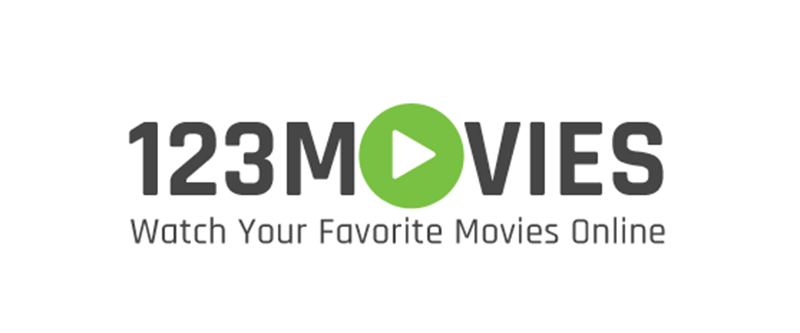After delaying for as long as possible, you are about to take the plunge and install a WiFi network in your home. Maybe you have finally gotten tired of being tied to a wire whenever you want to access the Internet from your home. Perhaps you would like to be able to use your iPad to post to social media sites without having to use up your data plan. a
Whatever the reason, now you need to find out how to set up WiFi at home. This article will give you some pointers that will help you successfully set up your network.
What Do I Need to Set Up a Home WiFi Network?
In order to set up a home WiFI network, there are a few things that you should have. First and foremost, you need a quality wireless router. This is the heart of your network and we will discuss it further a little later in the article. Obviously, you need to have wireless capable computers or mobile devices to take advantage of the network once it’s installed. Lastly, you will find that using software capable of WiFi analysis and troubleshooting, like NetSpot, will come in very handy as you set up and optimize your network.
Choosing a Wireless Router
According to pcmag.com, considerations when choosing a router include the number of devices that will be simultaneously using the network, the size of the coverage area and the types of devices that will be connected. If you plan on streaming video over your network, a dual-band router is recommended. Make sure your router users the 802.11n or 802.11ac wireless protocols to achieve the best performance.
How to set up a WiFi network in your Home
Once you have your router and WiFi analysis software you are ready to set up your network. The most important part is knowing how to set up your WiFi router as it is the key to the network. Let’s take a look at the steps you should take to set up your home WiFi network.
Place your wireless router
The first place you should consider for placing your wireless router is in the most central location of your home that can be used. This will usually provide the best coverage for you and your family members. Here is where the NetSpot analysis tool can come in handy as you can use it to help you plan your network to obtain optimal performance. The tool can help you eliminate dead spots and find the best place for your router. Keep your router in the open rather than in a closed cabinet to allow it to perform at its peak capacity.
Configure Your Wireless Router Gateway
Your Internet Service Provider will usually supply you with a modem which may have a built-in router. This modem is the gateway to the Internet and will be used by your wireless network. These integrated routers can be of low quality and may not allow you to create as robust a network as you desire, according to pcworld.com. If you have obtained a standalone wireless router, you need to disable the modem’s integrated router in order to pass network traffic through the new router.
Connect The Router to the Gateway
You will use an Ethernet cable to connect your router to the gateway. After making the connection, turn the gateway off and let it reboot so it recognizes its new configuration.
Change Your Wireless Router’s Admin Password
This may be done by connecting your computer directly to the router or in some cases with an app supplied by the router manufacturer. Whatever procedure you use to modify it, according to cnet.com, changing the default password is a critical component of protecting your network. Default passwords can easily be obtained and are the first thing hackers will try when attacking your network.
Update the Router’s Firmware
Manufacturers update firmware fairly often and yours may well have put out an update after your unit shipped. Take the time to update to the most current firmware for heightened security and performance.
Set a Password for Your WiFi Network
This is different from the router password and is the passcode that users will need to gain access to your network. Make sure you use at a minimum WPA2 level encryption. Don’t use WEP as it is easily hacked. If you truly want to have a secure network, a twelve character password will make it literally impossible for your system to be compromised.
Fire up Your Devices
Your network is now ready to be used by your WiFi-enabled devices. You can start to enjoy the Internet without being attached to an Ethernet cable. If you find there are issues or problems with your network, such as spotty reception or dropped connections, use NetSpot to analyze your network and find the problem so you can resolve it.
How to Setup a WiFi Hotspot
A related process is that of using your iPhone or Android device to set up a WiFi hotspot. A hotspot uses your device’s data plan to connect to the Internet and then can share the signal via WiFi to nearby laptops or other devices. It is a relatively simple process that is dependent on the type of device you are using to create the hotspot.
With the information we have provided we are confident that you can set up a WiFi network in your home with little difficulty. Once you have it installed, you’ll wonder how you ever got along with all those cables.