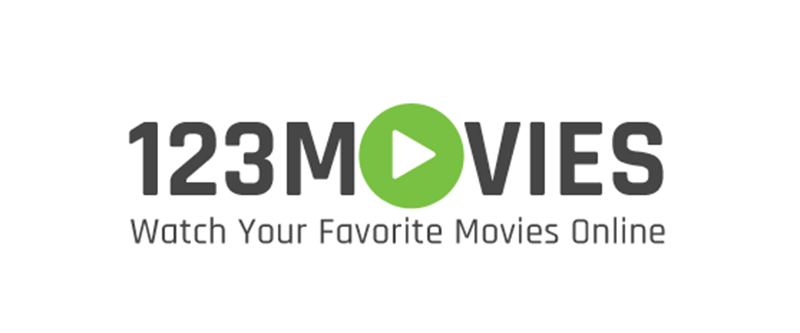Video editing software has quickly overtaken the traditional flatbed celluloid film editing and analog videos. In this digital generation, everyone wants to make movies, either from home or from the studios. Using video editing software, you can create all the videos you wish. A good video editing software will allow you to drag and drop video clips, apply effects and transitions, or even stream.
You can now make your dream video even from your own house. You currently have more innovative alphanumeric tools to tell your story better. Choosing from a wide range of video clip transitions and an array of stunning effects and transitions, you will make excellent videos.
There are many editing software from which you can choose. However, the very best that there is the Wondershare Filmora Video Editor.
Wondershare Filmora Video Editor
This software is an online free video editor that is easy to use and powerful enough to assist you in editing and personalising videos. It has free video editor options for widows and a video editor for Mac. It has rich music, text, and filter elements and will empower your imagination to create custom animations to take your visual engagement to another level.
Efficiency
Filmora video editing software has a motion tracking function to level up your editing with very intuitive object tracking. Due to its very competent nature cuts out repetition to not waste time but move on to your next big idea.
Audio Ducking and Keyboard Shortcuts.
Filmora has a high-tech audio ducking that will gently fade away the music so that your dialogue is clear and stands out. Moreover, it has unique colour-correcting settings that will work across multiple clips all at once. A keyboard shortcut is in place to help you edit videos faster using hotkey commands.
Fun in Every Click
For some other versions of video editing software, the editing process is tiresome. With the Wondershare Filmora Video Editor, editing is fun with every click. Editing becomes a creative adventure with Filmora’s unique editing tools.
Video Effects and Green Screen
Filmora’s video effects offer you the most creative transition, motion elements, titles, and filters that you can only find in Filmora’s unique video editor. Plus, you can re-imagine your world by changing backgrounds to a colour of your choice and creating special effects with the special Green Screen effects.
Split Screen and extra speed Features
You can have extra fun with the ability to split your screen multiple times. The ability to break your screen into sections will help you tell your story in any fashion you want. Additionally, you can expand your creative skills through unique features like speed control for fast forward or slow down, depending on the situation.
Color Grading
Now you can grade your colour to your taste using Filmora’s color grading scheme. The colour grading will give your videos what you call a Hollywood feel of personalisation.
Social Media Sharing
Finally, you can tailor your video to share on Facebook, Twitter, Instagram, or YouTube. Name it, and you can share your video there.
Wondershare Filmora XV10.5
Also available is the newest version of Filmora, the Wondershare Filmora XV10.5. It has unique and exceedingly sophisticated features like Al Portrait, auto Reframe, Filmstock effects, audio effects, and AR stickers. Finally, there is library integration. System requirement includes video editor for windows 7, Windows 8.1, windows10, windows 11 (64 bit)
How to Use Filmora Video Editor
Wondershare Filmora is a top-rated video editing software, and you can edit both on your mobile gadget as well as your computer. The software will help you edit simple wedding or youtube videos comfortably using Filmora. Here s a step-by-step how-to.
Step 1
Open your Wondershare Filmora software. You will see two options. Select the ‘Full Feature Mode’ when you are ready to start work on your video.
Step 2
Now Filmora full mode is open right in front of you. Create a new project. Import the footage. On the software’s welcome screen, click New Project, then wait for the editor to load.
Step 3
Organise your project’s working material. You will store all the files you will import in Filmora’s Media tab, below the import button.
Step 4
Put the video and audio files on the timeline. It will remove the redundant parts.
Step5
Apply the visual effects of your choice to the footage since you will have removed the unwanted parts from your video. Proceed to separate the files into video and audio files.
Step 6
Explore the colour correction process. You will see more than a hundred filter and overlay effects. Take your pick and use it according to the colours you want to make.
Step 7
When you are entirely sure that you have done everything you’d like to do, either adding or removing from your project, you can export by clicking on the export button.
Final Thoughts
Using the Wondershare Filmora video editor will increase your speed, freeze some frames and enable replay. Furthermore, you can adjust the contrast, brightness, temperature, and even saturation of the video you edit. The software supports very many media formats.
When you need to make videos, think Wondershare Filmora. It is the best video editing software that you can use. It’s a powerful and easy-to-use video editing software. It will let you edit and personalise your videos with text and rich music. In addition, you can use the filter element.